BMW 5 Series: Speed Limit Info
Speed Limit Info
Concept
Speed Limit Info shows the current valid maximum speed in the instrument cluster.
General information
The camera in the area of the interior mirror detects traffic signs at the edge of the road as well as variable overhead sign posts.
Traffic signs with extra symbols are considered and compared with the vehicle's onboard data.
The traffic sign will then be either displayed or ignored depending on the situation in the instrument cluster and the Head-up Display.
With the navigation system, the system takes into account the information stored in the navigation data and also displays speed limits present on routes without signs.
Safety information
Warning
The system cannot serve as a substitute for the driver's personal judgment in assessing visibility and traffic situation. There is a risk of accident.
Adjust driving style to traffic conditions. Watch traffic closely and actively intervene where appropriate.
Overview
Camera
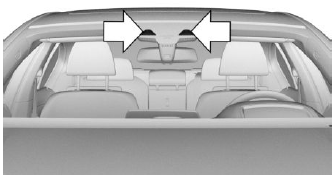
The camera is installed near the interior mirror.
Keep the windshield in front of the interior mirror clean and clear.
Displaying Speed Limit Info
General information
Depending on the vehicle equipment, Speed Limit Info is displayed via the operating mode of the instrument cluster or via iDrive.
Display via operating mode of the instrument cluster
The Speed Limit Info displays are shown or hidden via the operating mode of the instrument cluster.
The Speed Limit Info is displayed in the following operating modes: "STANDARD" or "INDIVIDUAL" Speed Limit Info is not displayed in the following operating mode: "REDUCED" Adjusting the operating mode of the instrument cluster.
Display via iDrive
1. "My Vehicle".
2. "iDrive settings".
3. "Displays".
4. "Instrument panel".
5. "Road signs".
Display
Speed Limit Info
.png) Depending on equipment: current
speed limit.
Depending on equipment: current
speed limit.
.png)
.png) Depending on equipment: Speed
Limit Info not available.
Depending on equipment: Speed
Limit Info not available.
.png)
System limits
The system may not be fully functional and may provide incorrect information in the following situations:
- In heavy fog, wet conditions, or snowfall.
- When signs are fully or partially concealed by objects, stickers or paint.
- When driving very close to the vehicle in front of you.
- When driving toward bright lights or strong reflections.
- When the windshield in front of the interior mirror is fogged over, dirty or covered by a sticker, etc.
- If the camera has overheated and been temporarily switched off due to excessively high temperatures.
- In the event of incorrect detection by the camera.
- If the speed limits or road data stored in the navigation system are incorrect.
- If the speed limits vary with the time of day and the day of the week.
- In areas not covered by the navigation system.
- When roads differ from the navigation, such as due to changes in road routing.
- In case of electronic traffic signs.
- When passing buses or trucks with traffic signs applied to them.
- If the traffic signs are non-conforming.
- When signs that are valid for a parallel road are detected.
- In the presence of country-specific signs and road configurations.
- During calibration of the camera immediately after vehicle delivery.

