BMW 5 Series: Panorama View
Concept
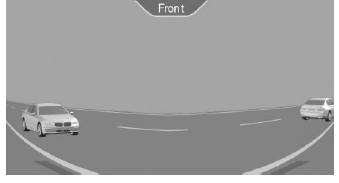
The system provides an early look at cross traffic at blind driveways and intersections.
General information
Road users concealed by obstacles to the left and right of the vehicle can only be detected relatively late from the driver's seat. The cameras in the front and rear capture the sideways traffic area to improve the view.
Yellow lines in the screen display mark the front and rear end of the vehicle.
The camera image shows different levels of distortion in some areas and is thus not suitable for distance estimations.
Display on the Control Display
.png) Press the button when the engine
is running.
Press the button when the engine
is running.
Depending on the driving direction, the image of the respective camera is displayed:
- "front": front camera image.
- "rear": rear camera image.
Depending on the vehicle equipment, cross traffic warning can additionally warn against oncoming vehicles using radar sensors.
With navigation system: activation points
Concept
Positions where Panorama View should switch on automatically can be stored as activation points provided that a GPS signal is received.
General information
Up to ten activation points can be stored.
Activation points can be used when driving forward for the front camera.
Storing activation points
1. Drive to the position at which the system is to be switched on, and stop.
2. .png) Press the button.
Press the button.
3. Move the Controller to the left.
4. .png) "Add activation point".
"Add activation point".
The current position is displayed.
5. "Add activation point".
Activation points are, if possible, stored with town/city and street address, or else with the GPS coordinates.
Using activation points
The use of activation points can be switched on and off.
1. .png) Press the button.
Press the button.
2. Move the Controller to the left.
3. .png) "Settings".
"Settings".
4. "Panorama view, GPS-based".
5. "Panorama view, GPS-based".
Displaying activation points
1. .png) Press the button.
Press the button.
2. Move the Controller to the left.
3. .png) "Show activation points".
"Show activation points".
A list of all activation points is displayed.
Renaming or deleting activation points
1. .png) Press the button.
Press the button.
2. Move the Controller to the left.
3. .png) "Show activation points".
"Show activation points".
A list of all activation points is displayed.
4. Select an activation point as needed.
5.
- "Rename"
- "Delete this activation point"
- "Delete all activation points"

