BMW 5 Series: Instrument cluster
General information
Depending on the vehicle equipment, it may be possible to deactivate the display change in the instrument cluster via iDrive.
Some of the displays in the instrument cluster may differ from the illustrations in the Owner's Manual.
Overview
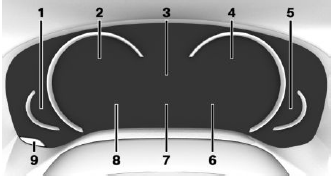
- Fuel gauge
- Speedometer
- Time
External temperature
Variable displays
Service requirements - Instrument cluster with enhanced features: tachometer
- Engine temperature
- Navigation display
Transmission display
Status, Driving Dynamics Control - Check Control
Onboard Computer - Variable displays
Speed Limit Info
Instrument cluster without enhanced features: Range - Reset miles
Instrument cluster with enhanced features: setting the operating mode
Concept
Depending on the equipment, the instrument cluster can be set to three different operating modes in addition to the driving mode.
Adjusting
Via iDrive:
1. "My Vehicle".
2. "iDrive settings".
3. "Displays".
4. "Instrument panel".
5. Select the desired setting:
- "STANDARD": all displays on the instrument cluster are active.
- "REDUCED" all displays on the instrument cluster are reduced to the essential.
- "INDIVIDUAL": all displays on the instrument cluster are active. Individual displays can be individually selected.
Configuring INDIVIDUAL
- "Driving mode display": when the driving mode is switched into ECO PRO or SPORT, the instrument cluster automatically switches into the respective view.
- "Speed limit exceeded": if the speed recognized by Speed Limit Info is exceeded, the exceeded range is marked red in the speedometer.
Instrument cluster without enhanced features: selecting displays in the instrument cluster
Via iDrive:
1. "My Vehicle".
2. "iDrive settings".
3. "Displays".
4. "Instrument panel".
5. Select the desired setting:
- With navigation system: "Navigation": display the arrow view for the navigation in the instrument cluster.
- "Road signs": display Speed Limit Info.

